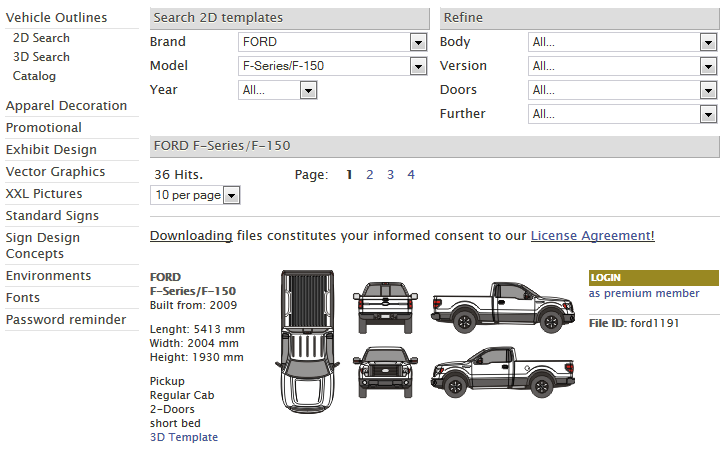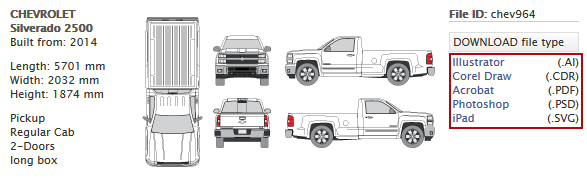Vehicle Template Download Frequently Asked Questions
Do you have questions about downloading content from either a free or paid subscription? We’ve provided answers to the most commonly asked questions below. Please read this information carefully!
Where to Download
To download Vehicle Templates, go to Vehicle Template Search and Download page. Do not go to your user account to download templates! We recommend you bookmark the page so you can quickly return anytime you need.
The Search/Download Form
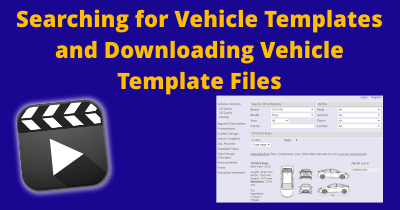 On that page, you’ll see a form similar to the one below. Note the numerous categories of content that is available for download for paid subscriptions. Free subscriptions are limited to only vehicle templates from model year 2007 and earlier. Free subscribers will see all templates, but there will be no free download button for newer templates that are not part of the free subscription.
On that page, you’ll see a form similar to the one below. Note the numerous categories of content that is available for download for paid subscriptions. Free subscriptions are limited to only vehicle templates from model year 2007 and earlier. Free subscribers will see all templates, but there will be no free download button for newer templates that are not part of the free subscription.
We have a video, Searching for Vehicle Templates and Downloading Vehicle Template Files, that shows the entire process of searching for templates and then downloading them with either a free or a paid subscription.
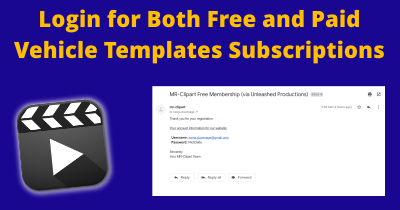
Logging In To Your Account
We have a video tutorial that walks you through the entire process of logging in for both free and paid subscriptions. Please watch Login for Both Free and Paid Vehicle Templates Subscriptions and you’ll be all ready to log in.
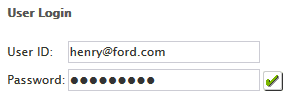 Click the LOGIN link and you‘ll then be asked to provide your User Name and Password as shown at right. After entering them, click the green checkmark to complete login. They are not included in the file you download from your user account after purchase. The download user name and password is not the same as the one you use for your shopping cart user account.
Click the LOGIN link and you‘ll then be asked to provide your User Name and Password as shown at right. After entering them, click the green checkmark to complete login. They are not included in the file you download from your user account after purchase. The download user name and password is not the same as the one you use for your shopping cart user account.
You will receive the download User Name and Password in a separate e-mail typically within one business day of your purchase, probably much sooner. To make sure you get the information entered correctly, please copy and paste the username and password from the e-mail.
If your login has failed, you may need to clear the cache on your browser. You may also want to try a different browser.
Downloading Files
Once you are logged in and have found the template you want, click on the link for the file format you desire. If clicking does not work, right-click on the link and select “Save Link As” from the menu that appears. The graphic has a red box around the file format download links for a template.
How to Clear Your Cache
The most common solution for users having issues logging in to download templates is to clear their browser cache. What is the cache? It saves the files from sites you’ve visited recently so they will load faster if you visit again. Should even a single file on a site have an error in downloading on the first visit, it can cause problems when you visit again. If you enter the login credentials incorrectly, that can also be saved in the cache.
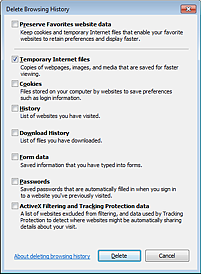 So if you run into a problem, clear your browser cache to see if it solves the problem. How do you do that? I’ll provide instructions for the three most-used browsers: Internet Explorer, Firefox and Chrome. We don’t recommend using Safari to download vehicle templates.
So if you run into a problem, clear your browser cache to see if it solves the problem. How do you do that? I’ll provide instructions for the three most-used browsers: Internet Explorer, Firefox and Chrome. We don’t recommend using Safari to download vehicle templates.
Clearing the Cache in Internet Explorer
At the top right of the Internet Explorer window is a gear icon just below the X to close the program. This “gear” is the Tools menu. Click on it and then select Safety | Delete Browsing History in the menu that drops-down. It will bring up the Delete Browsing History dialog box shown at right. Make sure to uncheck everything in the dialog box except Temporary Internet files. Then press the Delete button at the bottom of the dialog box to clear the files from your cache. This entire process should take less than a minute or two.
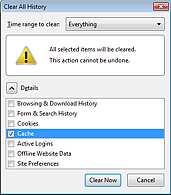 Clearing the Cache in Mozilla Firefox
Clearing the Cache in Mozilla Firefox
If you do not have a menu bar visible in Firefox, click the Firefox button and then Options. If you do have a menu bar visible, select Tools | Options. In the Options dialog box, click on the Privacy tab. About 2/3 of the way down the dialog will be highlighted text “clear your recent history” and you should click on it. This will bring up another dialog labeled “Clear Recent History” as shown at left. At the top is a drop-down asking what timeframe to delete. Select Everything. Below that is a series of checkboxes listing types of history to delete. You want Cache to be checked and everything else to be unchecked. Click Clear Now and the cached files will be deleted. This entire process should take no more than a minute or two.
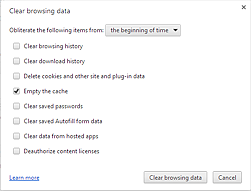 Clearing the Cache in Google Chrome
Clearing the Cache in Google Chrome
The Chrome menu is a small button at the very upper right of the browser window (just under the X like in Internet Explorer) and has three horizontal lines on it. Click this button and select Tools | Clear browsing data from the menu that appears. Choose to delete data from “the beginning of time” in the drop-down at the top of the dialog box that appears (shown at right). Uncheck every item in the dialog box except “Empty the cache”. Click the Clear browsing data button at the bottom of the dialog box and you’re all set. Just like the other browsers, this entire process should take no more than a minute or two.
If you are using any other browser, it will have a similar set of steps for clearing the cache. While this is a troubleshooting step to solve problems, it is also something you may want to consider doing every week or two just to keep things relatively clean.
Length of Subscription
For those who purchased a one-year subscription, you can download all you want for a full year. At the end of the one-year period, you will need to purchase a new subscription to continue downloading.
If you purchased a lifetime subscription, you can download as long as you desire.
Using the Vehicle Templates
If you are unsure how to use the 2D Vehicle Templates, 3D Vehicle Models or the 3D Software, free tutorials are available on our site to get you started. Links to each of them can be found on the sidebar at right.
Purchase Subscription
-
Car n Truck Vehicle Outline Collection - One Year Subscription
$199.00Successfully Added to your Shopping CartAdding to Cart... -
Car n Truck Vehicle Outline Collection - Lifetime Subscription
$599.00Successfully Added to your Shopping CartAdding to Cart... -
Car n Truck Vehicle Outline Collection - One Month Subscription
$49.00Successfully Added to your Shopping CartAdding to Cart...