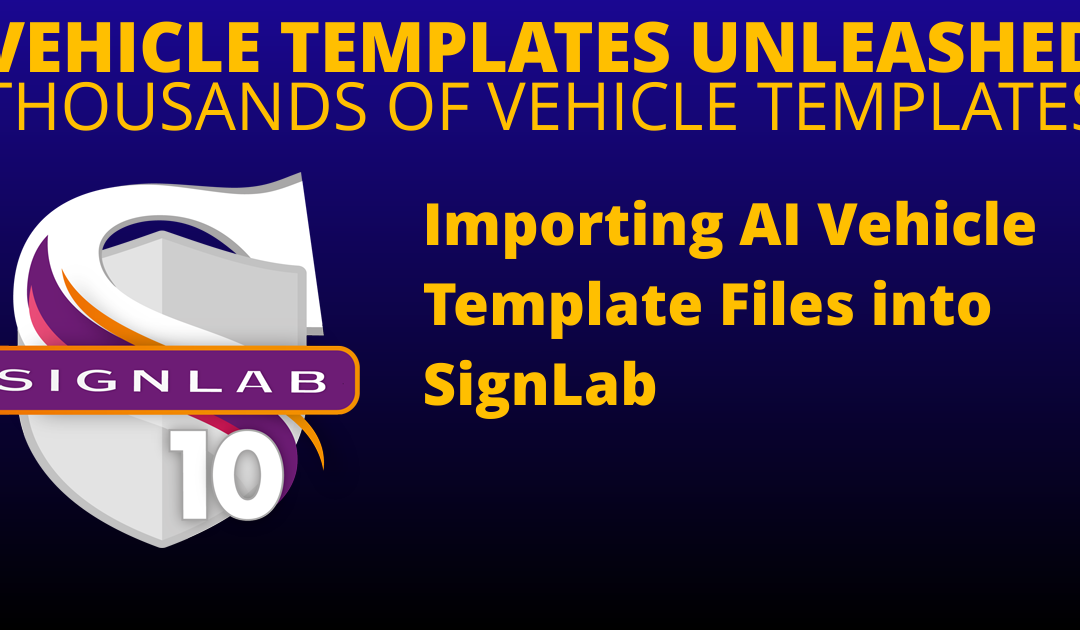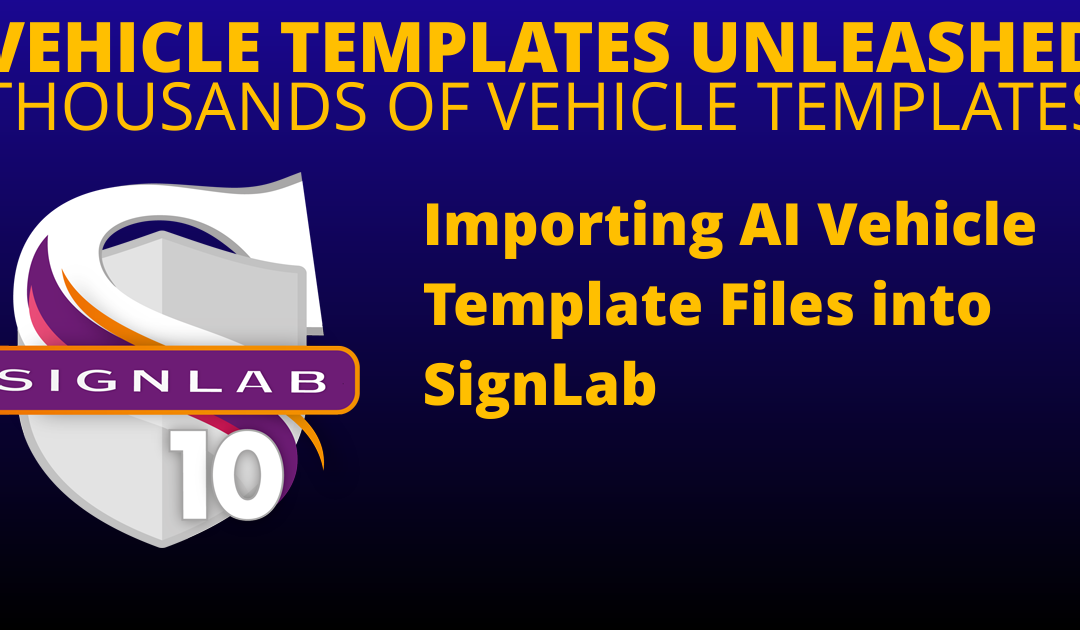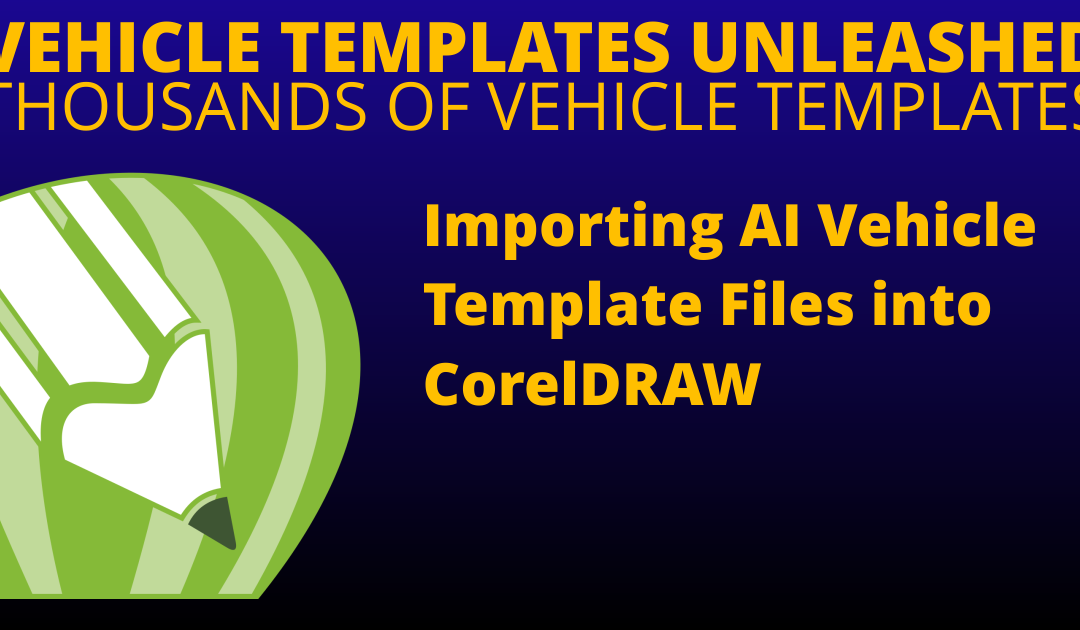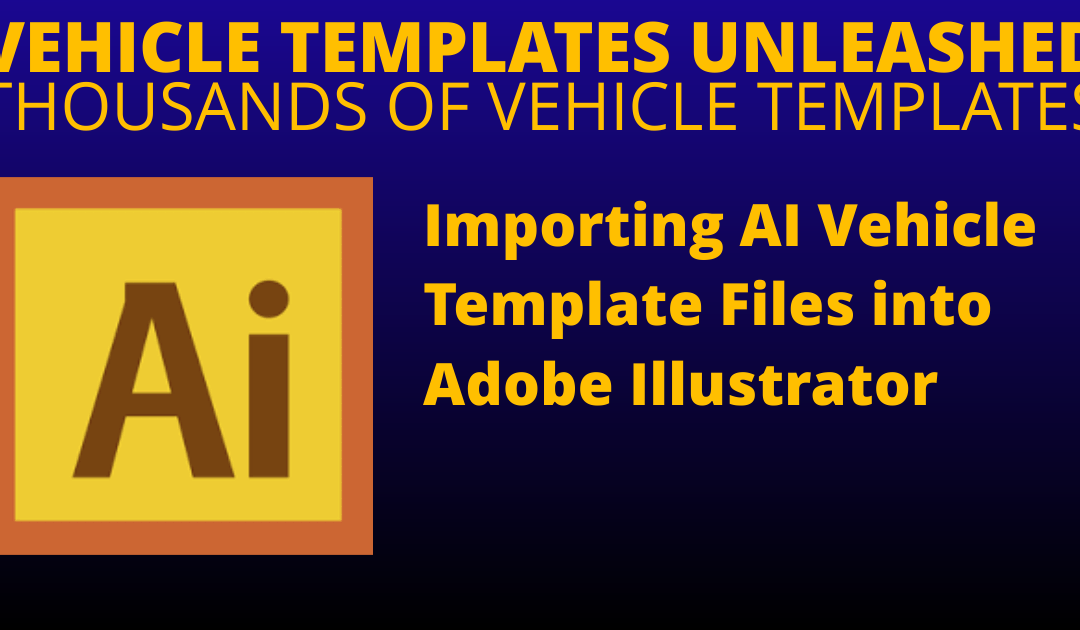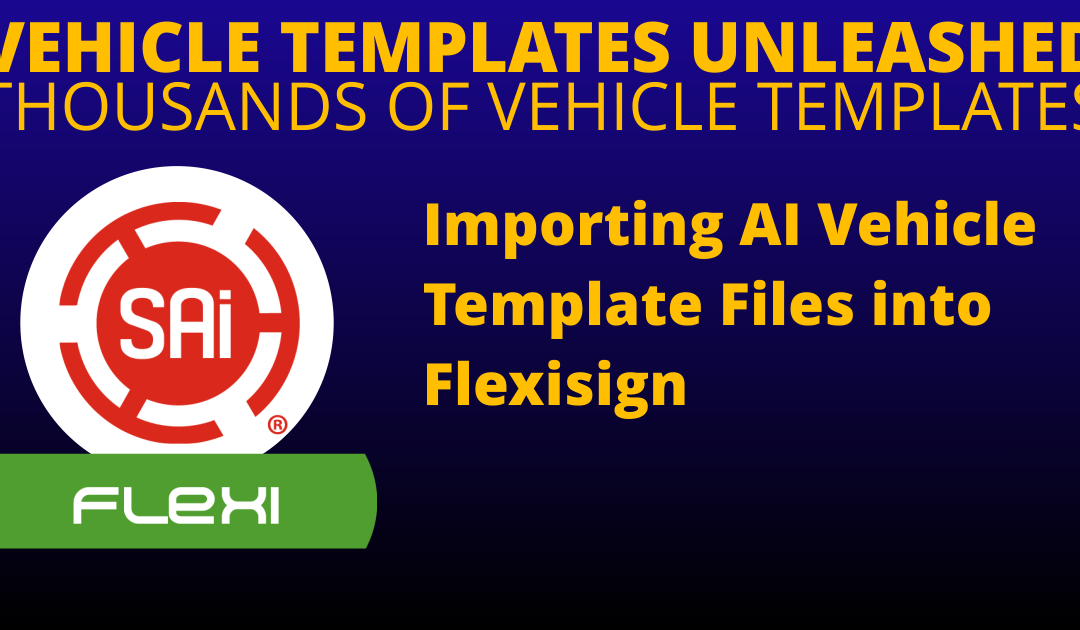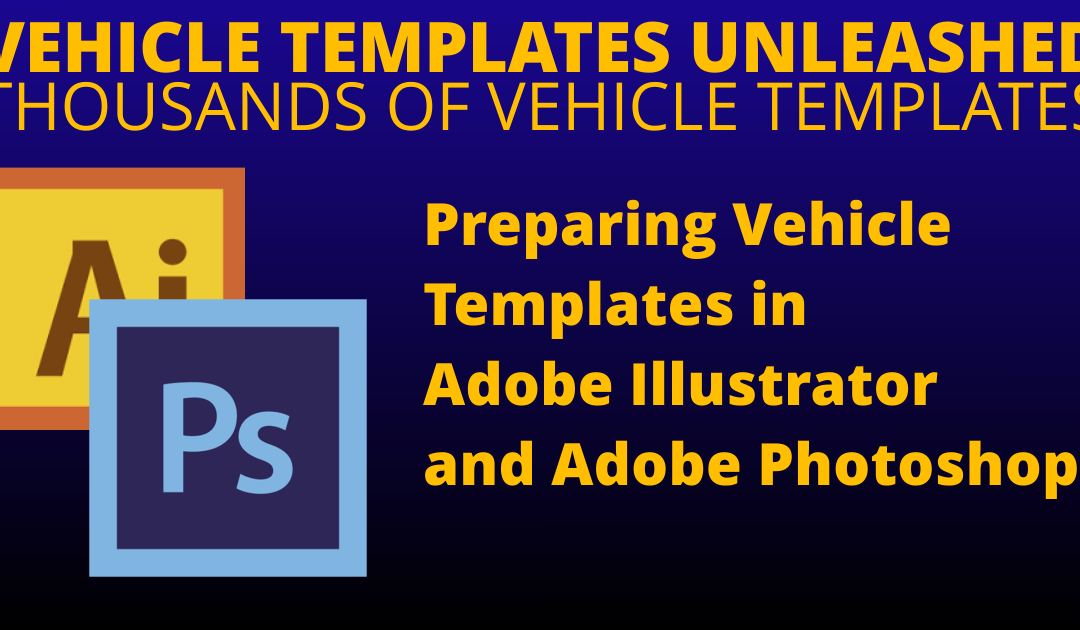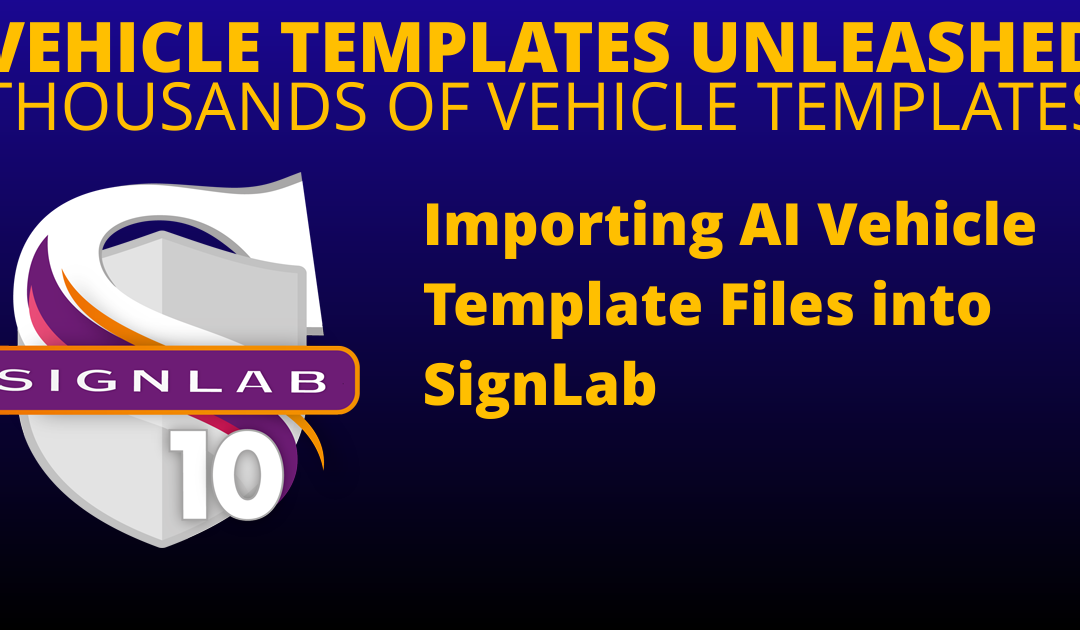
by Foster D. Coburn III | Feb 14, 2018
Importing AI Vehicle Template Files into SignLab Under the “View” menu, verify that “Show Fill” and “Show Line Style” are enabled. From the “File” menu, choose “Import”. For the type of file, select “AI”. Browse on your computer and select the AI file that will be...
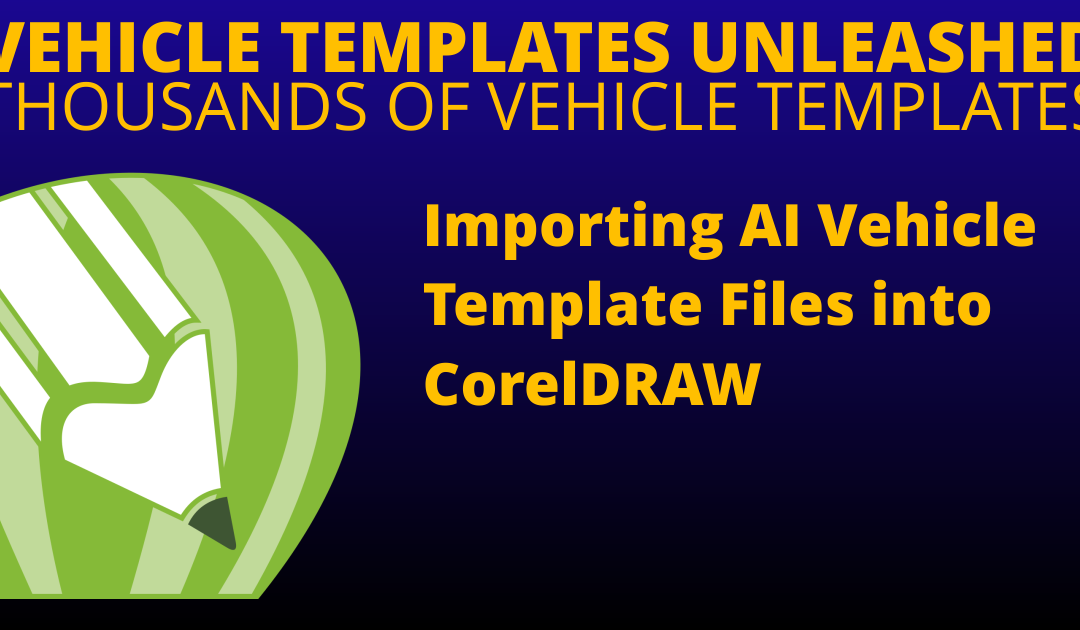
by Foster D. Coburn III | Feb 14, 2018
Importing AI Vehicle Template Files into CorelDRAW Written instructions are below or you can watch the Importing and Scaling a Vehicle Template in CorelDRAW video. From the “File” menu, choose “Import”. For the type of file, select...
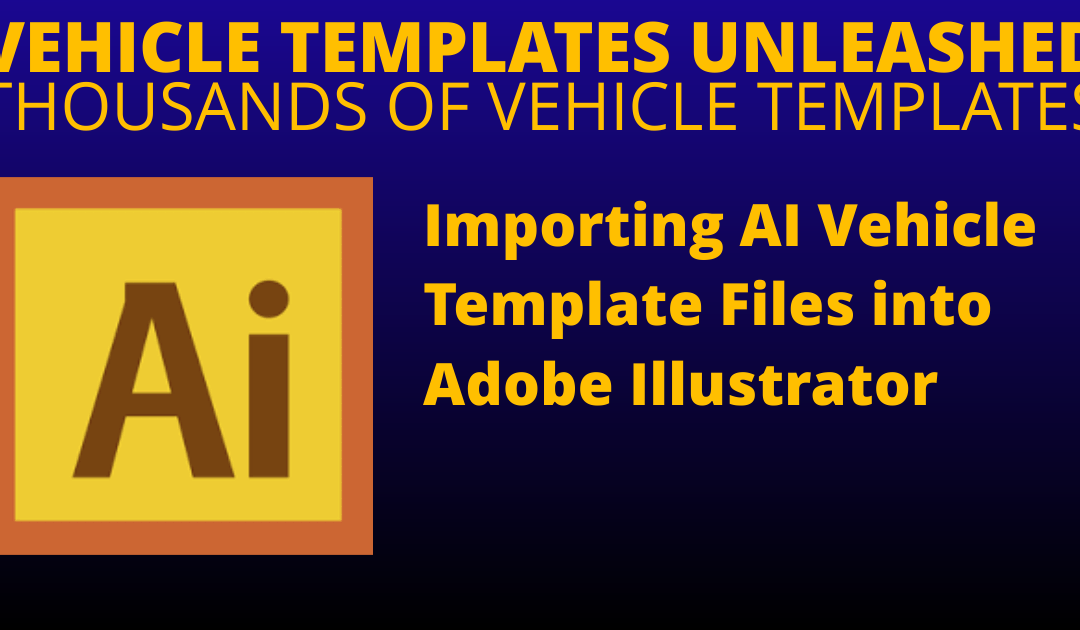
by Foster D. Coburn III | Feb 14, 2018
Importing AI Vehicle Template Files into Adobe Illustrator From the “File” menu, choose “Place”. For the type of file, select “AI”. Browse on your computer and select the AI file that will be imported. Select the AI file that will be imported. If the “Link” checkbox...
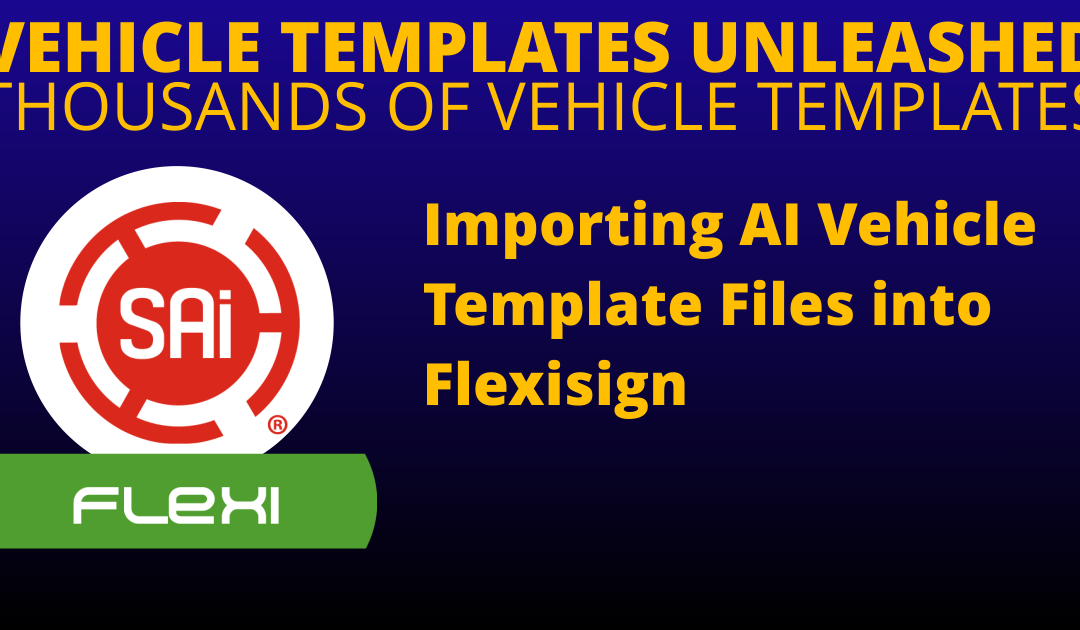
by Foster D. Coburn III | Feb 14, 2018
Importing AI Vehicle Template Files into Flexisign FlexiSign (Pre- 6.0 Version) From the “File” menu, choose “Merge”. For the type of file, select “AI”. Browse on your computer and select the AI file that will be imported. Click...
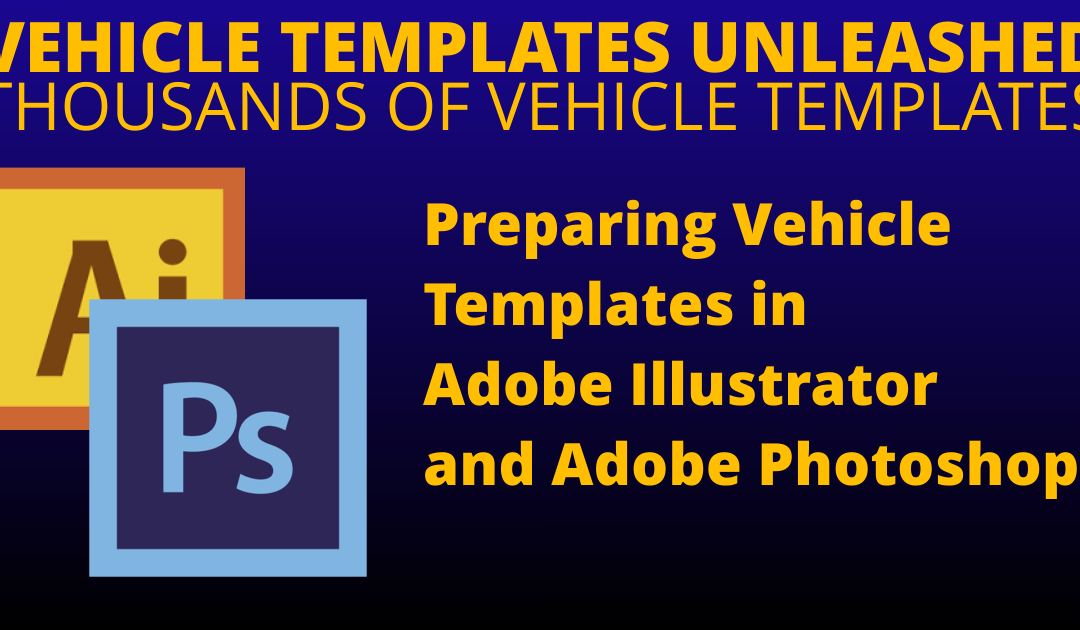
by Foster D. Coburn III | Feb 13, 2018
Preparing Vehicle Templates in Adobe Illustrator and Adobe Photoshop The following procedures provide good technique for importing your vehicle template into Adobe Illustrator, and then transferring the design into PhotoShop for addition of graphics and text. (Note:...