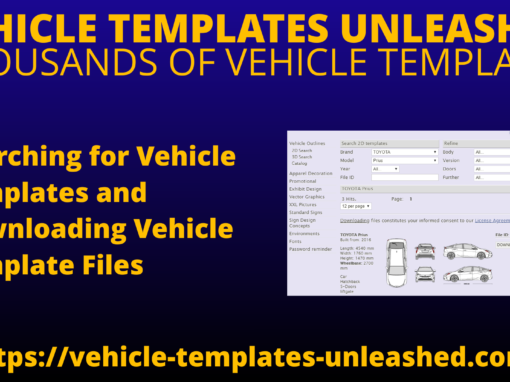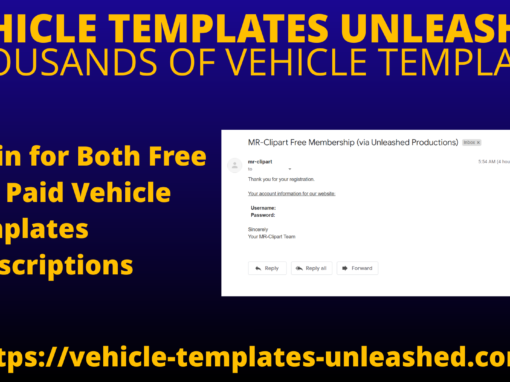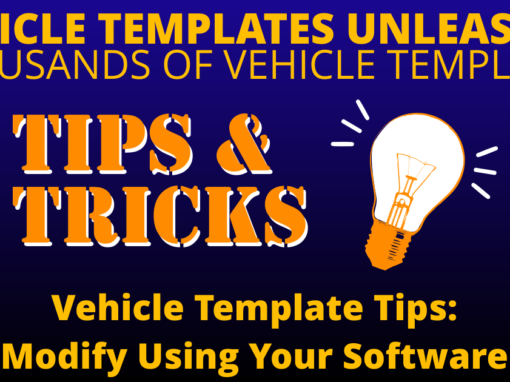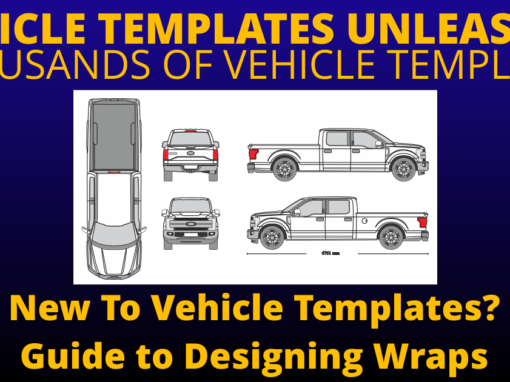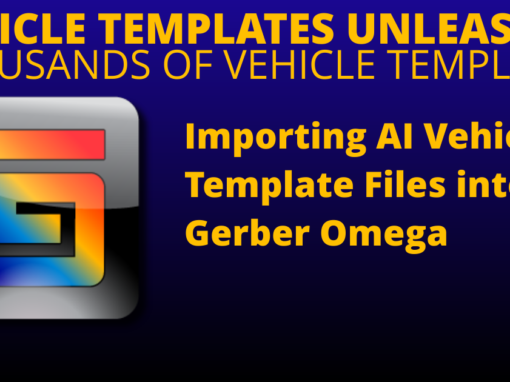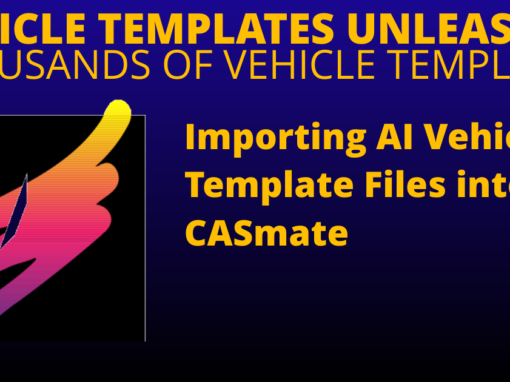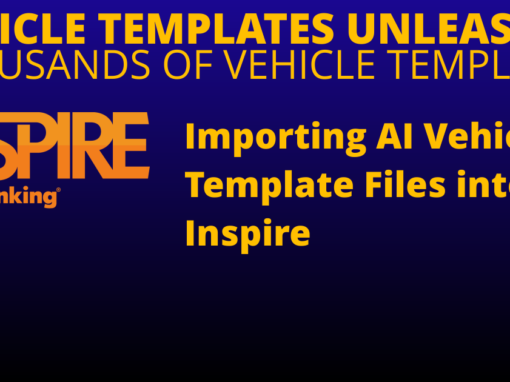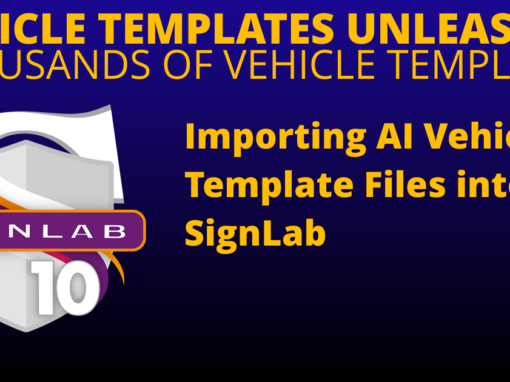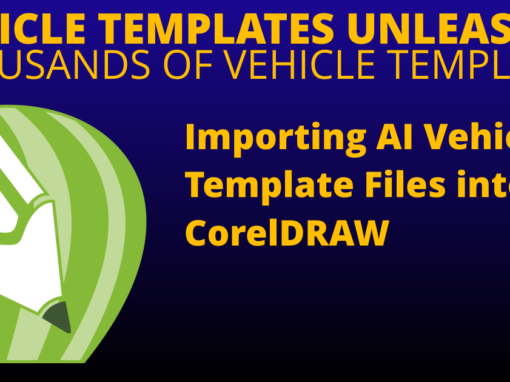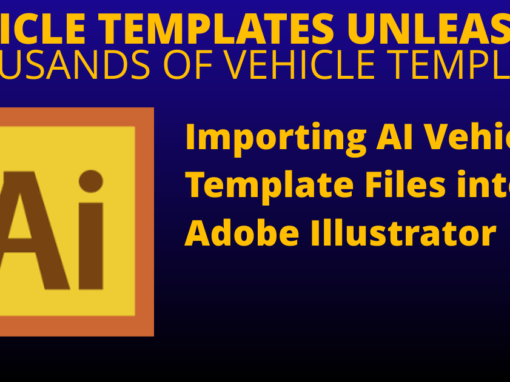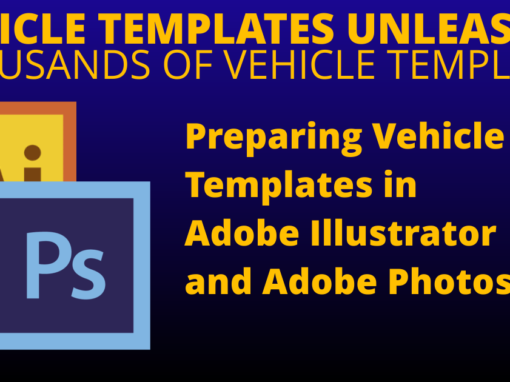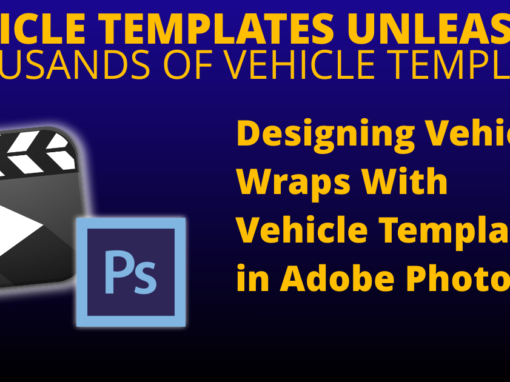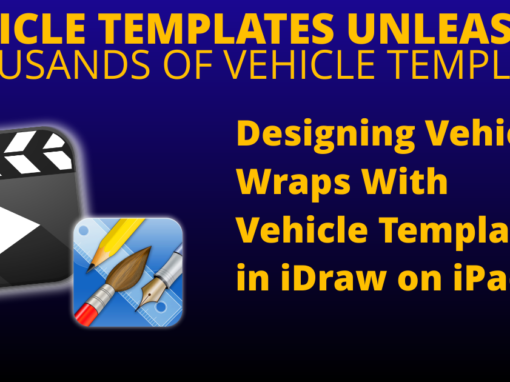Importing AI Vehicle Template Files into CorelDRAW
 Written instructions are below or you can watch the Importing and Scaling a Vehicle Template in CorelDRAW video.
Written instructions are below or you can watch the Importing and Scaling a Vehicle Template in CorelDRAW video.
- From the “File” menu, choose “Import”.
- For the type of file, select “AI”.
- Browse on your computer and select the AI file that will be imported.
- Click “OK” to continue.
Note: Some template files are available as native CorelDRAW files.
After the file has been imported, the image may be scaled as follows
- From the “Arrange” menu, choose “Transformations” and then “Scale”.
- Confirm that proportional scaling is enabled.
- Under “Scale”, set “H” to 2000, and set “V” to 2000.
- Click the “Apply” button.
Notes about older versions of CorelDRAW
After importing an AI file into an older version of CorelDRAW, it may be the case that the vehicle outline is difficult to select. This problem has been fixed in newer versions of CorelDRAW, but the following comments may help:
When the AI file has been imported, the vehicle outline will have a white fill color, and black stroke will be created about the outline.
The stroke is “broken” into segments that may be individually selected. Unfortunately, these segments denote the vehicle outline edge and will interfere with selecting the white body shape of the vehicle.
Select one of the stroke segments, and then use the cursor keys to nudge the stroke from the vehicle body shape. Then click the exposed position of the body, such that it is now selected. A color may then be applied the body (as required), and the line segment nudged back into place.
When the vehicle body has been modified, select all of the vehicle views and perform a Group (Ctrl + G) operation.
As a suggestion, set the background of the workspace, such that the vehicle outline is readily visible.
Designing 3D Vehicle Renderings in CorelDRAW
Car n Truck Vehicle Outline Collection - One Year Subscription
Car n Truck Vehicle Outline Collection - Lifetime Subscription
Car n Truck Vehicle Outline Collection - One Month Subscription
Purchase Subscription
-
Car n Truck Vehicle Outline Collection - One Year Subscription
$199.00Successfully Added to your Shopping CartAdding to Cart... -
Car n Truck Vehicle Outline Collection - Lifetime Subscription
$599.00Successfully Added to your Shopping CartAdding to Cart... -
Car n Truck Vehicle Outline Collection - One Month Subscription
$49.00Successfully Added to your Shopping CartAdding to Cart...
All Vehicle Template Tutorials